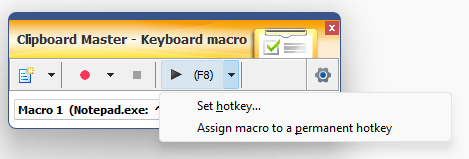KeyboardTastatur MakrorekorderOptionen (Tastatur Makrorekorder)
Clipboard Master has a macro recorder to record and play back key strokes - in any program.
In Version 5.4 this is as Beta version available.
To activate the macro recorder, please open the Clipboard Master program folder (C:\Programme (x86)\Jumping Bytes\Clipboard Master) and in it the folder SpecialOptions. In that folder double click the file KBMacrosOn.reg and press OK/Yes twice.
Now restart Clipboard Master (e.g. Shift + Right click at tray icon ⇒ restart).
Overview:
- Open the macro recorder: Tray icon menu ⇒ Tools, or use a hotkey
- Play macro with a hotkey (default F8)
- Records all key strokes and play them back (by hotkey or mouse click)
- You can record multiple macros
- Multiple macro recorder windows possible, with each having another hotkey to play its macro
- The hotkey to play is only active in the program in which the macro was recorded (this can be changed in the settings)
- You can edit the recorded macros, e.g. top add or remove key strokes, to add delays
Details:
You need to enter the same key strokes again and again. With this you can record them once, and the play them back with one hotkey.
Open the macro recorder (Tray icon menu ⇨ Tools) and press R or click at the record button to start a recording.
Activate the window in which to record the keystrokes and enter them.
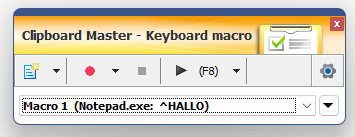

Start a recording.
Then click at the window in which the macro shall be recorded. You can use Alt + Tab as well.
Exceptions:
- Alt+Tab at start of the recording is not recorded.
- Special key like Fn cannot be recorded (Multimedia keys can be recorded).

Stoppen recording
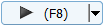
Play macro.
The according window will be activated and the macro is played.
In () the hotkey for the macro is shown.

Show the menu
Tasten:
| F1 | Sbow the key assignment |
| F2 | Set focus to list with macros |
| 2 × F2 | Rename current macro |
| F4 | Edit current macro |
| F6 | Next macro recorder window |
| F7 | Previous macro recorder window |
| F8 | Play macro. This hotkey works in any program, when the macro recorder is shown. You can change this hot in the settings ⇒ global hotkeys. The current hotkey is shown at the play button. When you open a new macro recorder window, it will have a new play back hotkey e.g. F9. |
| R | Start recording (an existing macro will be overwritten) |
| Ctrl + N | New macro |
| Ctrl + Shift + N | New macro recorder window |
Menu:
| Run this macro only in | By default the macro is only executed in the program in which the macro was recorded. Select this menu item to have the macro available in all applications. |
| Rename | You can set a name for the macro |
| Edit macro | » Edit macro |
| Delete | Deletes the current macro |
| Show all macros | By default, only macros recordd in the current application are shown. Select this menu item to show all macros. |
Multimedia keys:
Some keyboards have multimedia keys. You can use them to record and play back macos.
| Stop | Start, stop macro recording |
| Play | Play macro |
You can disable this in the Options .
Assign a macro to a permanent hotkey
You can assign a permanent hotkey to a macro. The that macro can be used without the macro recorder.
Click at the drop down button of the play button: