AutoText General Rules Exceptions to Rules
General Rules
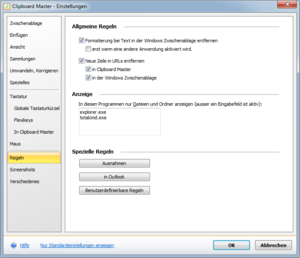
Remove text formatting in the Windows clipboard
When activated, text formatting is automatically removed in the Windows clipboard. If you copy text in Word and paste it into a (HTML) email, the text will be copied with formatting (font, font size, et cetera). Use this option if you do not desire this.
You still have the option of pasting formatted text, activate the option "Save with formatting" under "Clipboard". You can paste the text with formatting using Clipboard Master and the text without formatting using the Windows clipboard.
Note: When this option is activated, all other formatting will be removed from the Windows clipboard and only the plain text will remain.
With user-defined rules, you can also remove the formatting only for specific applications.
Not until another application is activated
Is this option is activated, formatting will first be removed when you switch applications. E.g. You are working Excel and all formatting in Excel is retained when copying and pasting. If you switch to Word, all formatting will be removed and only the plain text will be pasted in Word.
Remove new lines in URLs
URLS often contain line breaks, e.g. when they are copied from an email. Some browsers cannot recognize such URLs. Activate this option is line breaks should be automatically removed from URLs.
Display/Filter
Enter the name of the file of the application for which only files should be displayed for each line. E.g. If you open Clipboard Master in Windows Explorer, only the files and folders will be displayed. The display filter will be used (F7 = only display files and folders.) To display all elements, press F5.
Special Rules
You can create and/or edit special Clipboard Master rules here: