Define rule step 5: set a nameScreenshotsCompress/Unzip Files
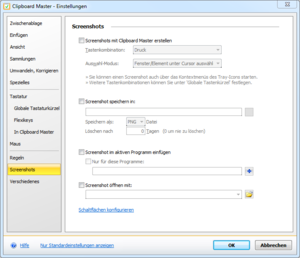
Take screenshots with Clipboard Master
Key combinations:
Select a key combination to start the screenshot tool here. The default is the Print key. You can specify additional key combinations in Keyboard -> Global Key Combinations.
Display Mode:
Select area automatically:
A window or element (e.g. button) under the mouse course will automatically be selected.
Select area manually:
You can specify the position and size with the mouse or keyboard yourself precisely.
Alternative method
Check this option in case the screenshots are not correct
Do the screenshot when you relaease the left mouse button
You can select the screenshot area manually: just lefdt click and move the mouse to the right bottom edge (while keeping the left mouse button down). When this option is checked the screenshot will be taken when you release the mouse buitton, if unchecked then the selected area will remain selected and another left cliock is required to take the screenshot, but you will be able to adjust the screenshot area with the keyboard.
Save screenshots in:
You can enter folder here in which the screenshots will be saved.
Paste screenshot in active program
When activated, the screenshot is automatically pasted into the active program.
Open screenshot with:
Select a program to open the screenshot after taking it.