Define rule step 3: define to which items the rule is appliedDefine rule step 4Define rule step 5: set a name
Define the rules action
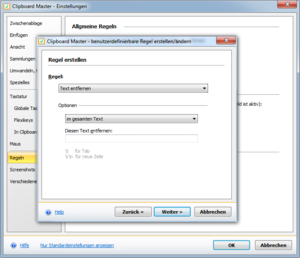
Rule:
Select the rule that should be applied in the list.
Remove text
Enter the string of characters that should be removed and determine whether they should be removed from the complete text, at the beginning, at the end or at the beginning and at the end. An entire string of characters will be removed, e.g.
E.g. Remove new lines at the end. Enter \r\n for this.
Remove charcters
Enter the string of characters that should be removed and determine whether they should be removed from the complete text, at the beginning, at the end or at the beginning and at the end. All characters that you enter here will be removed, e.g. enter ,.;:! V, all of these characters will be removed.
Replace text
You can replace text with this rule.
Place text at beginning / at end
You can place text at the beginning / at the end with this rule.
Remove item
The element will be deleted from the Windows and/or Clipboard Master clipboard
Remove formatting
All formatting will be removed (RTF and HTML)
Fix special characters and umlauts
Sometimes characters such as ä or or für "land" in the clipboard. You can convert these characters in Clipboard Master with the key combination Alt + F6. You can also automate this with a rule.
Upper / Lower / Proper case
All characters will be converted to upper / lower / proper case.
(Proper case: all lower case with all 1st characters upper case.)
Convert text to plain ASCII text
All formatting will be removed.
Save files and folders also as text
If you copy a file or folder in Windows Explorer and want to paste the path (and name) in a program, this does not work (because the file and/or folder exists as a file in the clipboard, not as text).
With this rule, all copied folders and files will also be placed as text in the clipboard.
Extract URL(s)
All URLs will be extracted from the clipboards text and added to the ClipboardMasters list.
Extract email addresse(s)
All email addresses will be extracted from the clipboards text and added to the ClipboardMasters list.
Deactivate Clipboard Master
Clipboard Master will be deactivated. All function of Cbm will pause. To resume use the Clipboard Master tray icon menu.
Show CopyTo buttons
The CopyTo buttons will be shown, so you can easily paste the clipboard to an open program.
Launch program
The defines program will be started with the clipboards contents as parameter. Command line parameters can be specified.
Modiy the clipboards text via a script or executable
With this the clipboards text can be modified by you own script, e.g. vbs or an own program.
Clipboard Master saves the text of the clipboard in an text file. The name of the text file will be passed as parameter. Teh script or exe then modifies this file. After the file has been written Clipboard Master reads it and copies the file contents to the clipboard.