Create ScreenshotsAutomatic selectionManual selection
Copy a Section of the Screen
1. Simply press the Print key or right click on the Clipboard Master Tray Icon "Tools" -> "Screenshot" to start the Clipboard Master screenshot tool.
2. Move the mouse to the desired element or window:
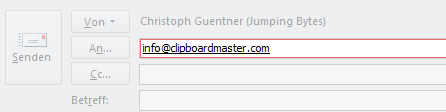
the element under the mouse cursor will be selected automatically.
3. Press the left button or press Enter.
To fix the selection press space. Then you can adjust it with the cursor keys.
A context menu is displayed with the right mouse button that provides additional commands.