Key CombinationsClipboardsSetup Assistant
Clipboard Master not only offers a multi-clipboard, it also offers additional clipboards for text fragments, phrases, et cetera.
To access the list with the clipboards, open Clipboard Master with the defined hotkey (default is Win + V). Now press F4 or cursor left:
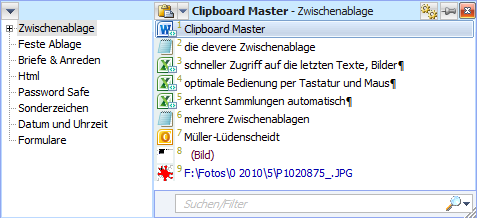
The list with the clipboards will now be displayed in the left-hand area.
There are various options for selecting a different clipboard:
a) With the mouse
b) With Ctrl + Tab and/or Shift + Ctrl + Tab
c) With Alt + first letter of the clipboard
Custom Clipboards
Clipboard Master also gives you the option of creating custom clipboards. You can store copies from the clipboard there permanently or create your own text templates: for example, you can collect text templates while writing or programming for later use. When pasting with Win + V, you can select from your custom clipboards as well as from the predefined clipboards or the Clipboard Master clipboard.
Your custom clipboards are displayed in the same list as the predefined clipboards – press Win + V and then cursor links or F4 to display the list with the clipboards, including your custom clipboard.
Special Clipboards
Clipboard Master offers special clipboards for the storing of passwords, for creating an alternative start menu and for the completion of forms.
You can access these special clipboards like all other clipboards via Win + V and then cursor left or F4 or a key combination you determine yourself.